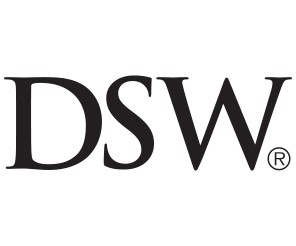US Markets Loading...
h
m
s
They bought Nvidia stock before the hype. It's paid for cars, vacations, and a deposit on a dream home.
Many retail investors got in when the company was a cornerstone of PC gaming, but the rise of AI has supercharged returns for longtime bulls.
The American Kennel Club's pedophile problem
As high-profile cases involving the sexual abuse and assault of children rock the world of dog shows, some say the AKC isn't doing enough.
Tesla is blaming struggling EV sales on hybrid craze
The company pointed at an industry-wide prioritization of hybrid cars as a reason for slumping sales.
Mark Zuckerberg finally spilled the beans about his new chain necklace look
Mark Zuckerberg's been in the spotlight recently thanks to his chain necklace. The Meta CEO finally revealed the reason for the new fashion look.
Video
New Episodes This Week
I've lost 73 pounds in 10 months. Here are 10 products from Costco that help me keep the weight off.
Some Costco products that helped me maintain my 73-pound weight loss include the Kirkland Signature organic hummus and Foppen Norwegian smoked salmon.
I had a 'power lunch' at Cecconi's, where Hollywood diners frequently forget their Gucci bags and iPads. Here's what it was like.
Cecconi's is considered one of the most iconic power lunch spots in Los Angeles. But the food didn't live up to its legacy.
A National Geographic photographer gave me 4 tips for taking better pictures with my phone. I tried them and the results blew me away.
You don't have to be an expert to take good iPhone pics, but National Geographic's Kiliii Yüyan said you'll get the best ones if you try more angles.
Costco shoppers are finding it's harder to sell gold than to buy it
Gold bars have been flying off the shelves at Costco, but some buyers are discovering that selling them on is complicated, The Wall Street Journal reported.